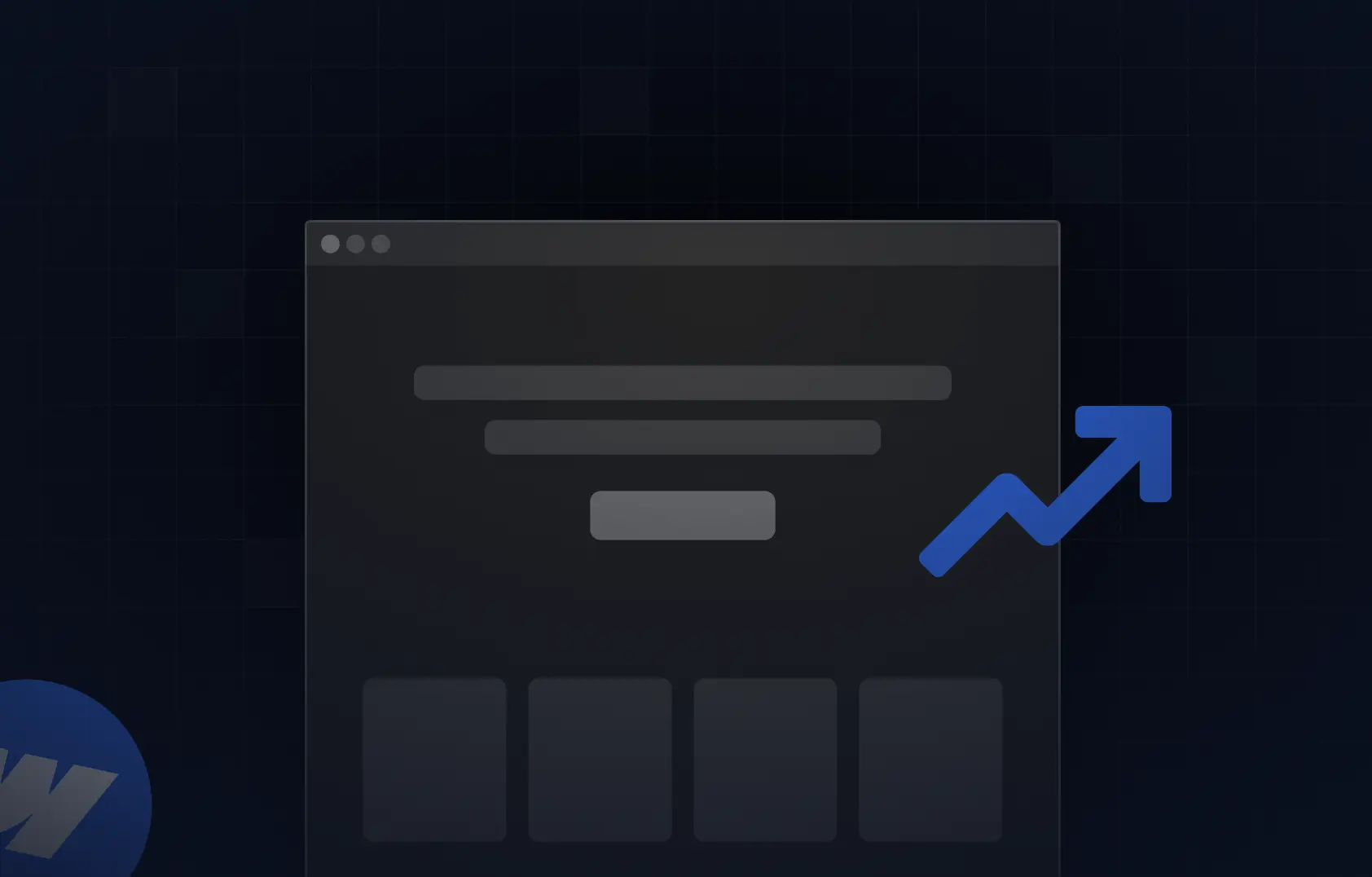Table of content
Summary:
What is CMS, and how does it work? In this blog post, you’ll learn:
- The simple explanation of what CMS migration is and why you may need it,
- The main types of CMS migration,
- How to prepare for it,
- How to execute migration problem-free (through a comprehensive step-by-step checklist),
- The top CMS options,
- Tools that can simplify migration,
- The common CMS transfer pitfalls, and how to avoid them.
Growing teams often find their CMSs aren’t able to keep up with them and decide to transfer to a new system. Creative limitations as well as issues with speed and scalability are some of the common reasons businesses opt for CMS migration. However, as many find out, it’s easier said than done. Data transfer, potential impacts on SEO, and overall system (non)compatibility bring headaches even to seasoned teams.
That’s why we created this blog - to walk you through the key elements of a successful CMS migration. If you’re planning one or just curious about how it’s done, read on.
What is a CMS migration?
What does CMS stand for? CMS is a software that allows you to create, manage, and update website content. So, what is CMS transfer? CMS transfer or migration is the process of transferring a website’s content, design, and functionality from one platform to another (for example, WordPress to Webflow migration). It’s a fairly complex task with a lot of potential mistakes hiding behind every corner, so it needs to be completed carefully.
Typically, there are three different types of CMS migration - you’re able to migrate platform, content, or design. Here’s a quick breakdown of what each of these transfers implies:
Sometimes, businesses only migrate one of them, but more often than not, all three happen at once. It’s important to understand that CMS migration involves more than moving files. In most cases, you’ll also need to rebuild the whole parts of your website, while dealing with SEO (and finding out how to keep it intact). Not only that, but you must also think about setting certain tools again, for analytics, or, for example, automations
That’s why planning ahead is key. And we’re here to help you plan your migration to the fullest.
Benefits - why teams migrate their CMS
Although it’s not such a simple step, many decide to migrate their CMS, and that’s because the benefits outshine the hard work needed for it to be completed problem-free. Here are some of the advantages of transferring your system:
- Access to more advanced features - you may seek some elements that your current CMS doesn’t have
- Scalability - if you need your website to scale, outdated tech or rigid templates are not the way to go
- Performance - new CMS can potentially provide faster load times and better overall user experience
- Security - legacy CMSs often need constant patching
- SEO control - some systems offer better SEO features, as well as clean code and modern structure that help rankings.
- Creative freedom - design systems and visual editors (like the ones you get with Webflow solutions) remove dev bottlenecks
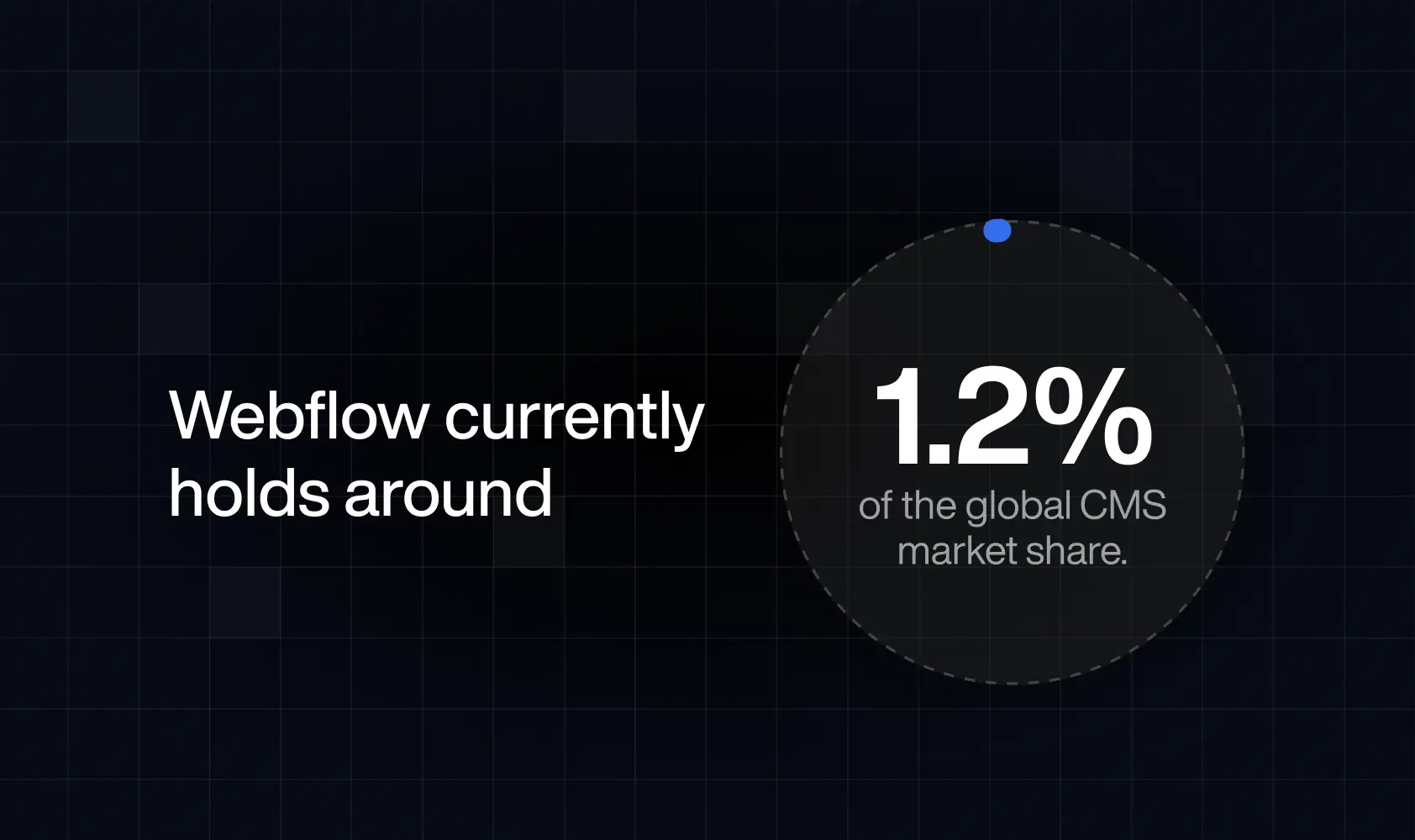
Pre-launch preparation - setting the stage for a smooth move
Before you take off with your new CMS, you’ll want to make sure everything is in order - otherwise, be prepared for chaos. To ensure as smooth a transition as possible, it’s important to audit existing content and create an inventory. Identify what stays as it is and what needs to be improved during the migration. At the same time, determine what goes, such as content that is no longer relevant or is duplicated.
It’s also a good practice to make a detailed record of your existing URLs, title tags, meta descriptions, and other SEO data. These are all elements that play a huge role in how your site ranks. Having everything documented makes it easier to set up redirects and keep your SEO value. It will also prevent broken links or lost rankings once the new CMS goes live.
Backing up your existing website
Backing up your website is a step you don’t want to forget. Even the most seasoned experts can make mistakes, but they can be easily fixed if your files and data are all backed up. Whether you back them up using cloud storage or an external drive, it’s up to you. It’s also possible to have an automatic backup process, if that’s possible with your hosting provider.
Once the backup is completed, it’s important to make sure it is functional. Therefore, test restoring the content in a staging environment. The staging environment will also be useful once the time comes for testing the CMS, before it goes live.
Define success metrics
You won’t be able to tell if your new CMS is doing better than the last if you don’t know how to measure its success. Key metrics you can use are:
- Organic traffic,
- Conversion rate
- Page speed
- Bounce rate,
- Crawl errors, etc.
Step-by-step CMS migration checklist
CMS migration and implementation take many hours and require good coordination. It’s the only way to make sure nothing breaks, your SEO survives, and your team can keep working without headaches. To make the whole process more manageable, we’ve made a small guide that walks you through the real steps for the CMS migration - the same ones we follow when moving sites. Here is what you’ll need to do:
#1 Choose your new CMS
All the migration preparation can go to waste if you don’t pick a system that’s fully suitable for your needs and able to support your business long-term. So, how to choose the right CMS? Start with reading their reviews, but make sure they come from real users. On top of that, it’s best to pick a CMS with:
- Visual editing,
- Flexible APIs,
- Localization and personalization features,
- Strong security,
- Easy integrations,
- Ease of use for everyone in the team, including designers, developers, and marketers,
- Responsive design,
- SEO-friendly elements
#2 Export existing content
Before transferring your website’s content, you’ll also need to check export options suitable for both your old and new CMS. If your platforms don’t have built-in features, look for third-party options.
#3 Set up your new CMS
Before the content is transferred, you need to make sure it has a place to be transferred to. Therefore, you need to install the new CMS and configure the core settings to align with your business (think language, user roles, etc.).
Once it’s set, it’s time to ensure your website keeps its old look and feel - by customizing the theme and layout. At the same time, don’t forget to initiate/install all the necessary features that support security, SEO, and the like.
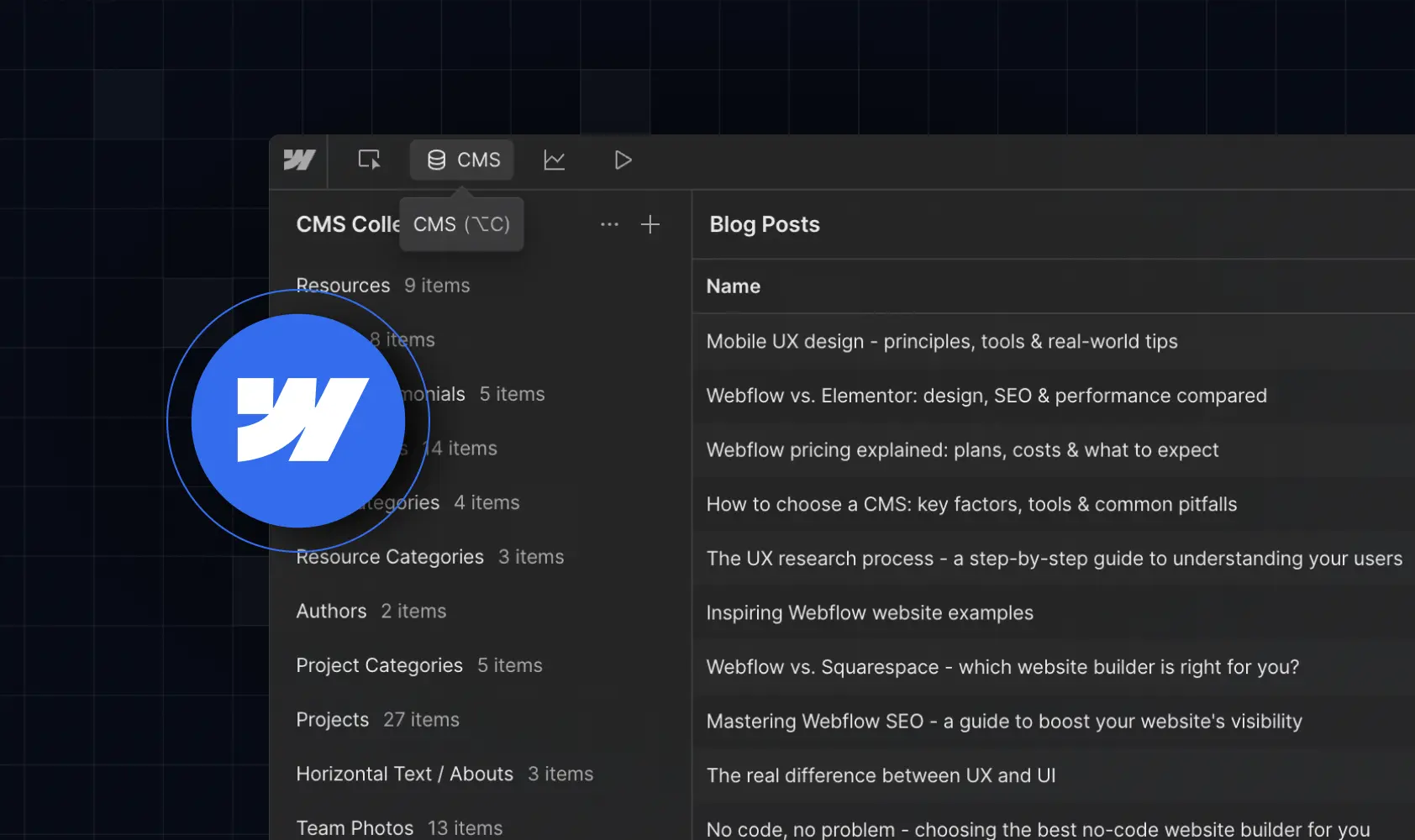
#4 Import content into new CMS
Now we’re at the central point of our blog, and that’s importing data to the new system. As we mentioned earlier, it often involves transferring functionalities from your current CMS, as well. Since it’s the most complicated step of the process, we’ve decided to break it down into smaller steps:
- Map your current data - create a plan that matches old content (categories, tags, metadata) with the new setup
- Check formatting and compatibility - make sure all text, images, and videos work with the new CMS and reformat files if needed (resize images, change file types, and so on)
- Import your data - use migration tools or services (like LitExtension) if you plan a large transfer. For best results, start with a test import to catch errors early. Once it’s a success, migrate the rest.
#5 Test performance and functionality
So you don’t end up with more headaches than you can handle at launch, testing is your best friend. Test everything from page speed and core features to responsiveness and navigation. Verify all CTAs and website forms are correct and check if there are any formatting problems. At the same time, don’t forget to review SEO setup, such as canonical tags, redirects (301s), and meta data. Any broken links or missing data should be resolved before the launch.
Post-launch - optimization and quality assurance
Migration doesn’t end on launch day. That said, a launch will allow you to test the site in a real environment and make sure everything works as it should. Testing and monitoring are crucial for the complete success of your migration efforts and maintaining a user-centric design. With that in mind, you should:.
- Monitor site speed, analytics, and user behavior,
- Crawl for 404s or redirect errors,
- Check structured data, meta titles, and sitemap submission,
- Collect early feedback from users or clients,
- Schedule a “post-migration audit” after 2 weeks to compare metrics,
It wouldn’t seem very professional for you to announce a launch if your site is not in pristine condition. However, once everything is stable, you can confidently make the official announcement to your wider audience.
Best CMS platforms to migrate to
Knowing how to migrate your CMS properly doesn’t worth much if you’ve chosen the wrong system to transfer to. That’s why it’s important to research what each platform offers before making the final decision. To give you a head start, we’ve made a simple table with some of the best CMSs (judging by our experience):
Tools that simplify CMS migration
Although CMS migration is not a walk in the park, there are certain tools that can take a lot of that stress off your plate. They do so by making the whole process smoother and faster. But what exactly are those tools? We’ve kept the list practical by grouping different tools under the suitable categories:
- Content migration tools
Best examples: CMS2CMS, WP All Export, Webflow Import
What they do: These tools help you move your website’s main content from one platform to another. They reduce the risks during migration.
- SEO & redirect tools
Best examples: Screaming Frog, Ahrefs, Google Search Console
What they do: They help you track old URLs, set up redirects, and find broken links. This way, your visitors (and, don’t forget, Google) can still reach your content without errors.
- QA & performance tools
Best examples: GTmetrix, Sitebulb, Google Lighthouse
What they do: These tools test your new site for speed and performance. They also help you track potential technical issues.
- Collaboration tools
Best examples: Notion, Trello, Figma (for design mapping)
What they do: They help teams (designers, developers, content editors, marketers, and so on) stay organized, both before and after launch.

Common risks and how to avoid them
Even a well-planned CMS migration can trip you up in unexpected ways. The good news? Most of these issues are easy to prevent - if you catch them early. Here’s what to watch out for:
- Lost SEO rankings - when URLs or meta descriptions change, search engines may treat your new site as “brand new.” So, what should you do? Simply map your old URLs and set 301 redirects before launch.
- Broken links - links often break after migration. The problem begins when they start leading visitors to 404 pages. The simple fix is to run a full crawl with Google Search Console or Sitebulb to find and repair them fast.
- Design inconsistencies - fonts, layouts, and everything in between can shift between platforms, and the result may not paint your brand as it should. To secure a prime web experience and brand consistency, compare pages side-by-side using Figma or screenshots, and test across devices.
- Downtime - don’t risk lost traffic and sales. Instead, use a staging site and tools to back up and migrate safely with zero downtime.
- Missed analytics - double-checking Google Analytics and Tag Manager so you don’t lose tracking scripts with valuable visitor data.
Key takeaways
- Migration is about optimization, not just transfer.
- Preparation and documentation save 90% of headaches.
- Always protect SEO before hitting publish.
- Webflow offers the best all-in-one setup for design-driven teams.
- Leveraging the available migration tool can save you a lot of time and nerves.
- Treat migration as a chance to rebuild smarter, not just migrate faster.
Make your migration stress-free with our expertise.
When done right, CMS migration can be a big leap forward - the one that allows you to build a faster and more scalable website. However, with all the risk and potential mishaps it comes with, it’s a task not meant for the faint of heart. That’s where Devolfs can help. Our team has years of experience in helping brands make that transition with precision and zero downtime. So if you’re thinking about migrating and exploring your options, reach out - we are just one meet away.
FAQs
How long does a CMS migration take?
Anywhere from a few days to a few weeks. It all depends on site size and the complexity of the migration project.
Will I lose my SEO rankings?
CMS migration and SEO are always intertwined. If you don’t set up redirects and maintain metadata, your rankings and traffic could take a hit. However, by following the steps above, you can ensure a smooth migration without harming your SEO.
Can I redesign during migration?
Yes, but it’s a lot of work. You must plan carefully - redesigns can double timelines.
Do I need technical expertise?
Some is certainly beneficial. However, platforms like Webflow make it easier for design teams to manage.
When is the best time to migrate?
You should schedule migration during a slower traffic season or before major campaigns, whenever possible.


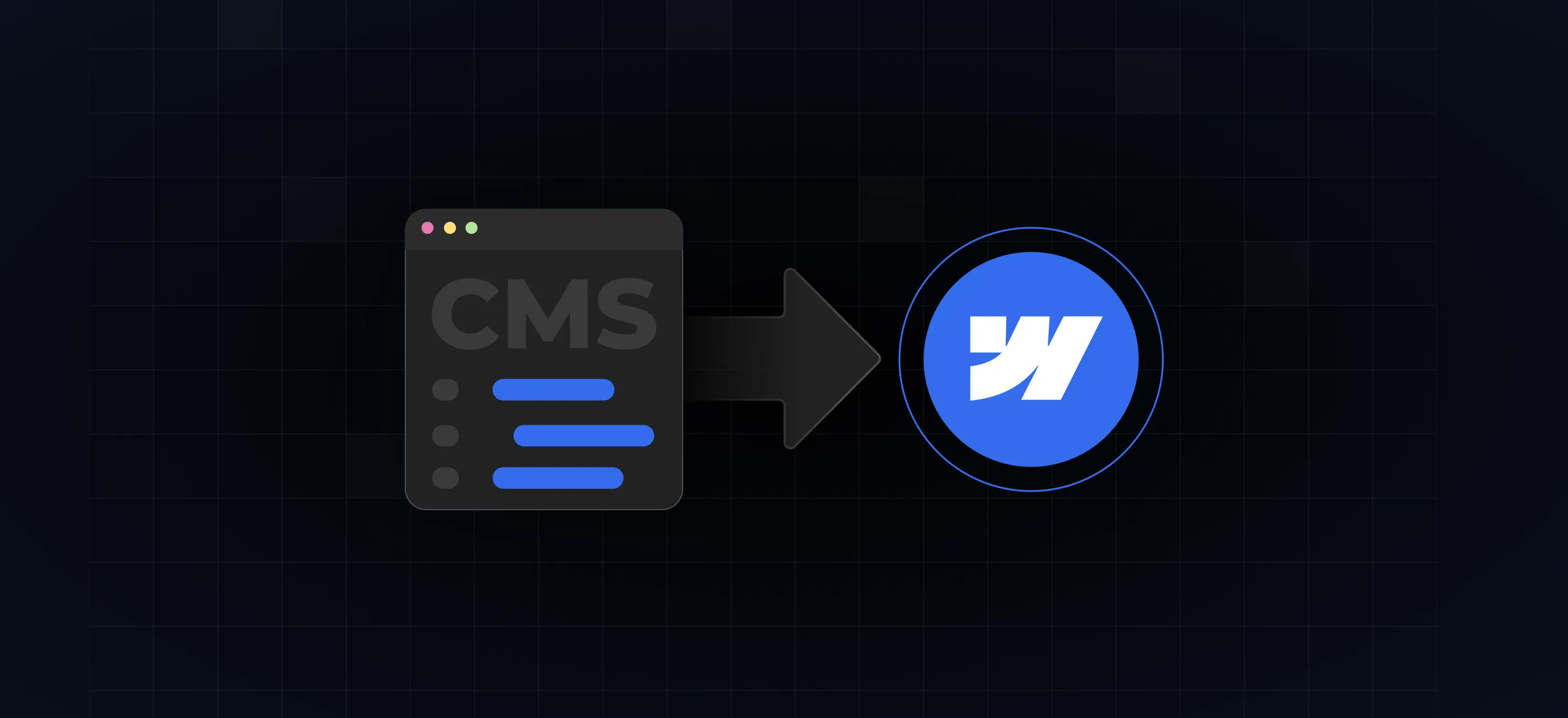


%201.svg)