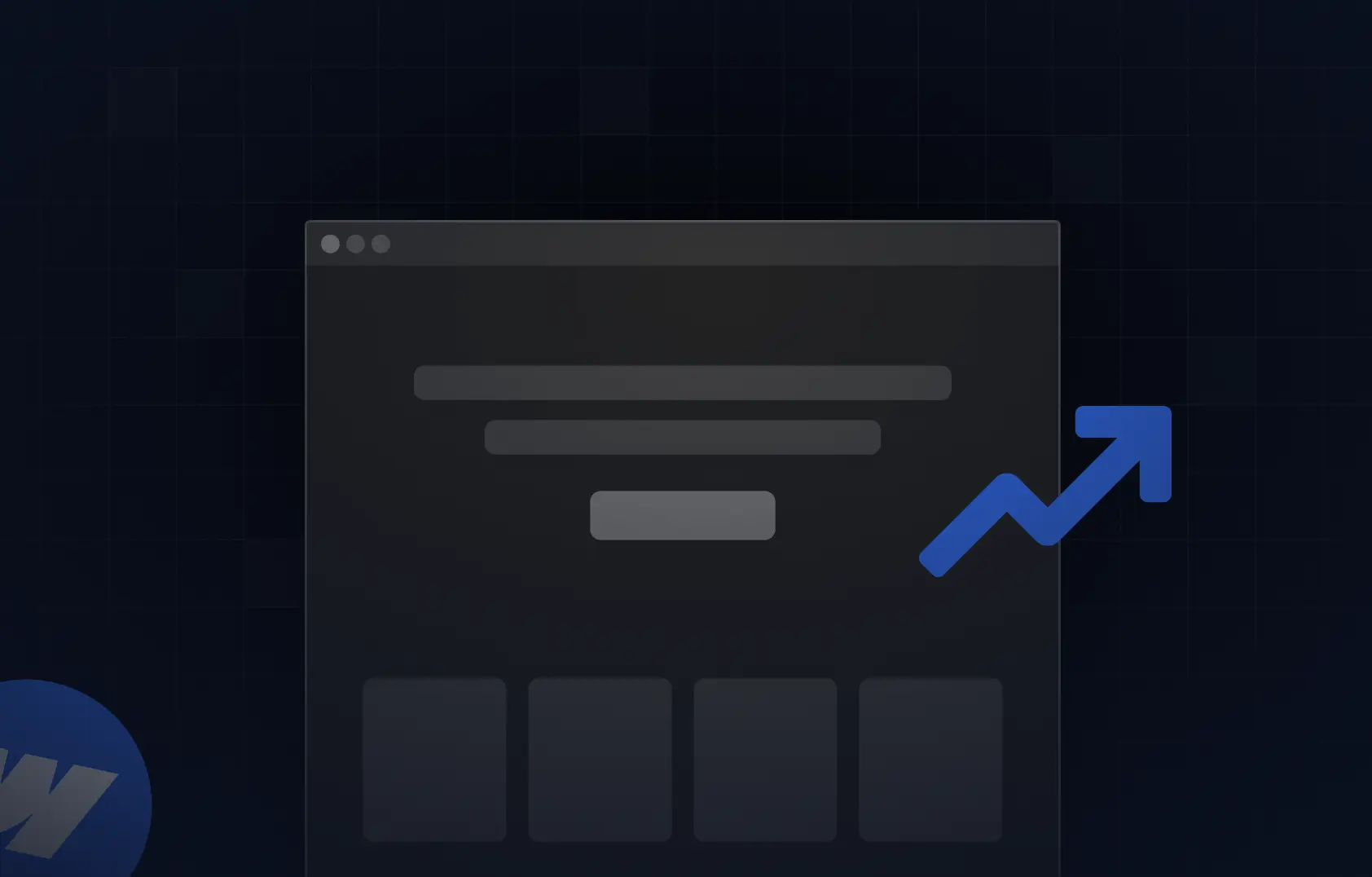Table of content
Summary:
Optimizing your Webflow site is essential for achieving faster load times, better SEO, and improved user experience. Every optimization should start with diagnosing issues using suitable tools. Next come optimization steps:
- Cleaning up unused styles, scripts, and code.
- Compressing and optimizing images.
- Limitting fonts and font weights
- Streamlining CMS collections.
- Reusing components instead of duplicating elements
- Minimizing custom code and third-party scripts
- Leveraging Webflow’s built-in performance features:
In the end, it’s necessary to run before-and-after audits to track improvements.
Step-by-step guide to Webflow site performance optimization
A quick reality check - if your site takes more than 3 seconds to load, almost half of all your visitors will decide to leave it. A well-thought-out Webflow optimization is, therefore, a must. Site performance optimization is there to help you boost your Google rankings, but also improve overall user experience and get you higher retention and conversion rates. But how to optimize website performance, exactly? We’ll share all you need to know.
How to measure Webflow site performance?
Before you dive into optimizing your Webflow site, you need to know where you stand. Think of it like going to the doctor - there’s no logic in starting treatment without a proper diagnosis. It doesn’t help that performance issues aren’t always obvious. Your website may be visually stunning, but it may load slowly or, for example, lag on mobile. With that in mind, it shouldn’t come as a surprise that measuring site performance is a necessary pre-step of Webflow site optimization.
Luckily, to start building a superb website experience that loads fast, you don’t need extensive technical knowledge. Instead, all you need are some good tools that will show you the real picture. Here are some reliable tools you can use to get a clear view of your site’s performance:
How to optimize Webflow performance
When done right, small improvements can do wonders for website usability and the way new (and old) visitors experience your website. However, when it comes to Webflow optimization and site speed, there’s rarely just one thing slowing your site down. In most cases, it’s the combination of several issues you need to address. Based on our experience and vast numer fo Webflow websites created, we prepared a set of steps to help you achieve the optimal performance.
#1 Minimize those unused styles and scripts
Over time, it’s easy for a Webflow project to collect clutter. For example, you could have classes you tried once and never used again, or interactions you deleted from the canvas but not from the panel. It can also be an auto-generated or custom code that’s no longer relevant. All of this leftover clutter adds weight to your site and slows it down.
To achieve better performance, you simply need to tidy up your workspace a bit by:
- Implementing a regular audit of your Style Manager in Webflow and clean up unused classes.
- Check the Interactions panel from time to time for old animations that aren’t tied to any element.
- Remove code you're not actively using.
When it comes to the scripts, chatbots, analytics tools, and the like, they can also drag down your site’s performance. It’s especially true when they’re all set to load all at once, right at the start. The fix, luckily, is simple - just don’t load everything upfront. Consider delaying elements that aren’t immediately needed.
#2 Compress images without killing the aesthetic
Although it may not seem that way, website images have a significant role in your site’s performance, so image optimization is another must. If you aim for usability-focused design, keep in mind that smaller-sized images load faster. Therefore, make use of reliable image compression platforms (tools such as Squoosh or TinyPNG can be quite helpful). However, make sure not to compress your images too much. It will cause them to appear grainy and unprofessional.
Converting images to WebP or other smaller image file formats is also worth considering. It’s the best way to reduce the image size without compromising its quality. Webflow also offers a built-in WebP conversion tool, which you can use without even leaving the platform.
For icons, illustrations, logos, and simple graphics, it’s best to stick to SVG format. Additionally, note that any image that’s not in the user’s initial viewport should be lazy-loaded to decrease loading issues.
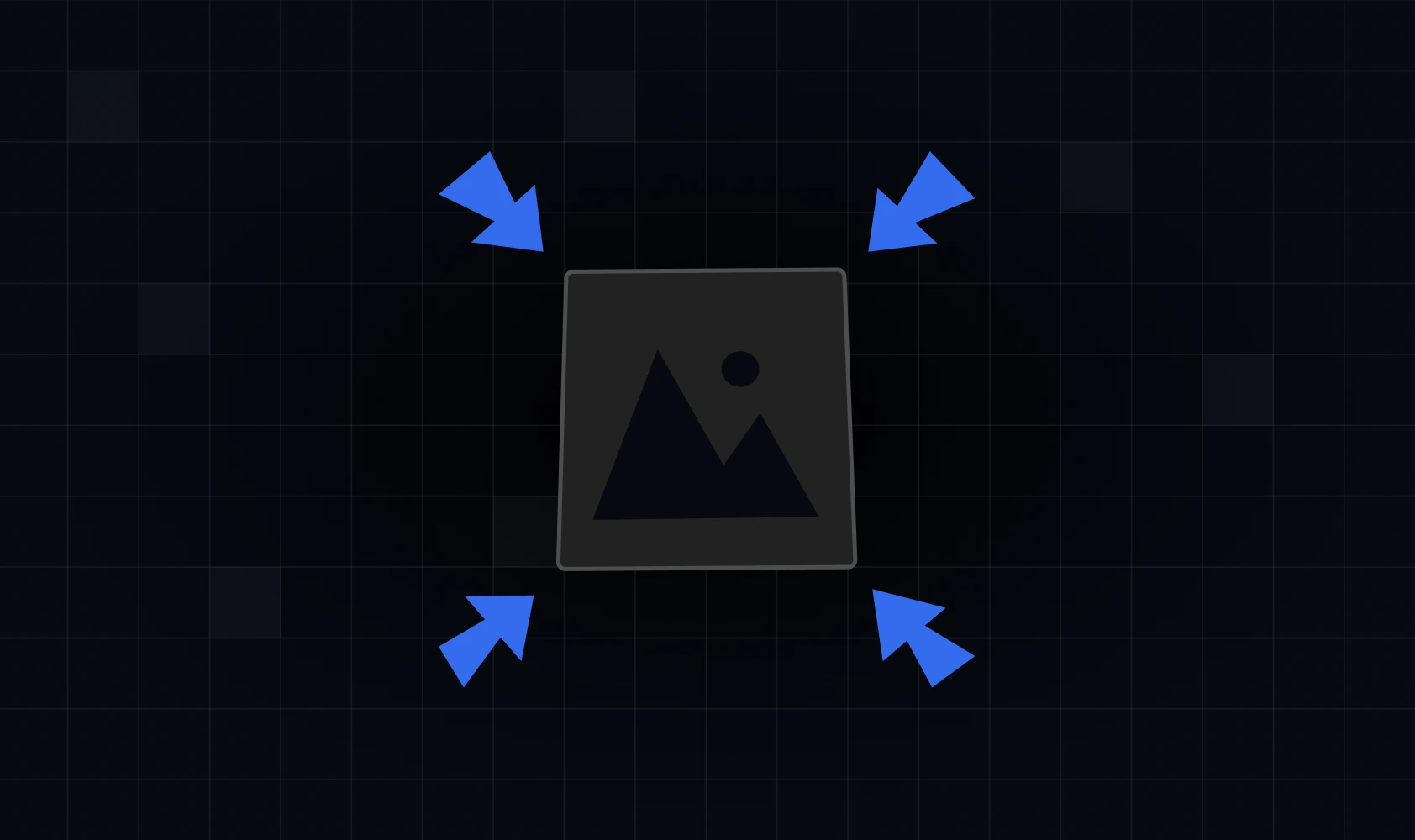
#3 Limit web fonts (your typography doesn’t need 12 styles)
Each font adds layout time, which is why you should avoid using many fonts on each page. You can always go with a default font for the devices from which your users are accessing the site. Another option is using tools such as FontForge that remove unnecessary characters.
Be cautious when using Google Fonts, since they’re loaded from Google’s servers every time someone visits your site. Loading fonts from external sources can sometimes slow things down and affect user experience. It’s a much better option to manually download the fonts you need from Google Fonts and upload them directly to Webflow.
The golden rule is to stick to one or two font families, which is typically more than enough for a clean, professional look. Additionally, make sure to only load the weights you actually use. If you're only using regular and bold, skip the rest. Each unused weight is just wasted data.
#4 Clean up your CMS collections and pages
A messy CMS can really slow things down behind the scenes. But what counts as a messy CMS? Think about various unused Collection Pages and old fields, or overly complex relationships between collections. Although your user won’t see it, Webflow needs to process all of it, which can significantly affect loading speed. So, here’s what to do:
- Check your Collections regularly and archive (or, even better, delete) pages that are no longer relevant or used,
- Remove unused fields,
- Simplify relationships between Collections by avoiding unnecessary multi-reference chains,
- Be specific with your Collection List filters to avoid loading unnecessary items.
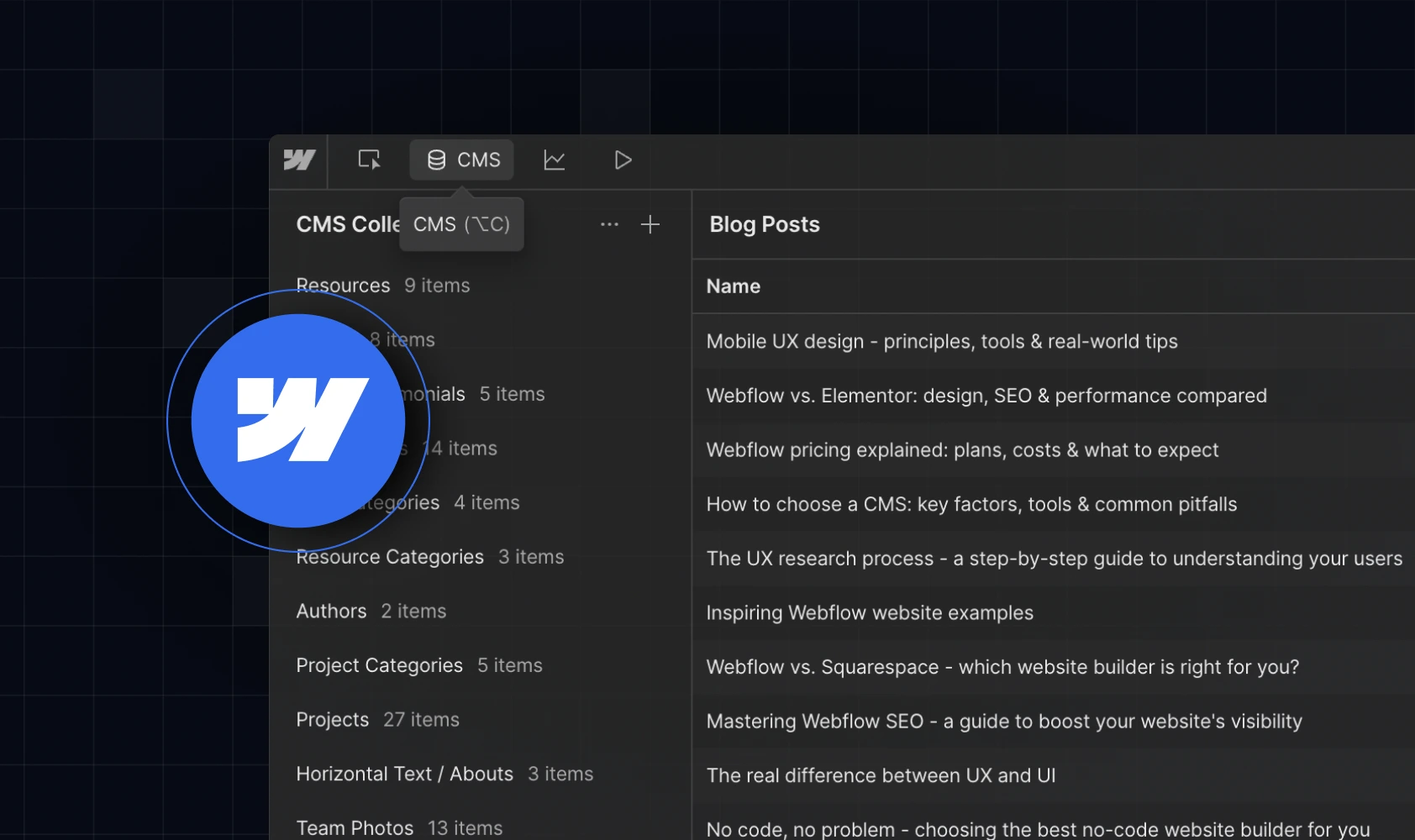
#5 Reuse components instead of duplicating elements
It’s tempting to just copy and paste a section when you need it in more than one place, but that shortcut can come back to bite you. Every duplicate affects site speed. Let’s say, for example, you need the same testimonial block on five different pages. You copy, paste, adjust spacing, tweak text sizes, and repeat it five times. Now your site has five separate versions of the same block. If you want to update it later, you’ll need to edit it five times. Not to mention, it adds to your load time and DOM size.
Instead of duplicating, you can turn the testimonial block into a Component, or Symbol, in older Webflow terms). You’ll place it on five pages, but it’s all coming from one clean source. If you want to update the Webflow site design or fix a typo, you need to change it only once - and keep the load speed on an optimal level.
#6 Keep custom code clean (don’t go plugin-happy)
Even as a no-code website builder, the ability of adding custom code is one of Webflow’s biggest strengths. It lets you go beyond built-in features and get creative with functionality. However, if something can be built natively (like a form or, for example, a popup), it’s usually better to skip the embed and keep your site lighter and faster.
Embeds and third-party scripts, like Calendly, chatbots, and tracking tools, are really useful, but they can slow your site down. Each one adds load time, especially if it runs immediately on page load. If these elements are truly needed, the solution may lie in lazy loading, which will help you defer anything non-essential.
#7 Make the most of Webflow’s built-in performance features
Webflow actually does a lot of heavy lifting for you when it comes to performance. For instance, Webflow hosts your site on a fast global CDN by default. It means your content is delivered quickly from servers closest to your users. It also minifies your HTML, CSS, and JavaScript, which helps pages load faster with less code.
But there are extra performance boosts you can enable (or improve). We already talked about responsive image generation and asset compression. On top of that, if you’re exporting your site, Webflow gives you clean, production-ready code. However, it only works if your structure is clean, your classes are organized, and unused styles are removed. It’s important to remember that performance still depends on how you build.
Bonus: How to test after you optimize
Once you are done with this part of website performance optimization, you’ll want to know if the implemented changes have worked. Running a before-and-after audit is the only way to know if your efforts made a difference. Use tools like Google PageSpeed Insights, Lighthouse, or WebPageTest to compare scores from before and after your updates. Focus on key metrics like:
- LCP (Largest Contentful Paint) - measures how fast your main content loads,
- FID (First Input Delay) - Reflects responsiveness to user actions,
- CLS (Cumulative Layout Shift) - Tracks how visually stable your site is.
Even small changes can lead to noticeable improvements and motivate you to keep your site in good shape. However, remember that it shouldn’t be a one-time fix, but an ongoing habit that helps you stay on track.
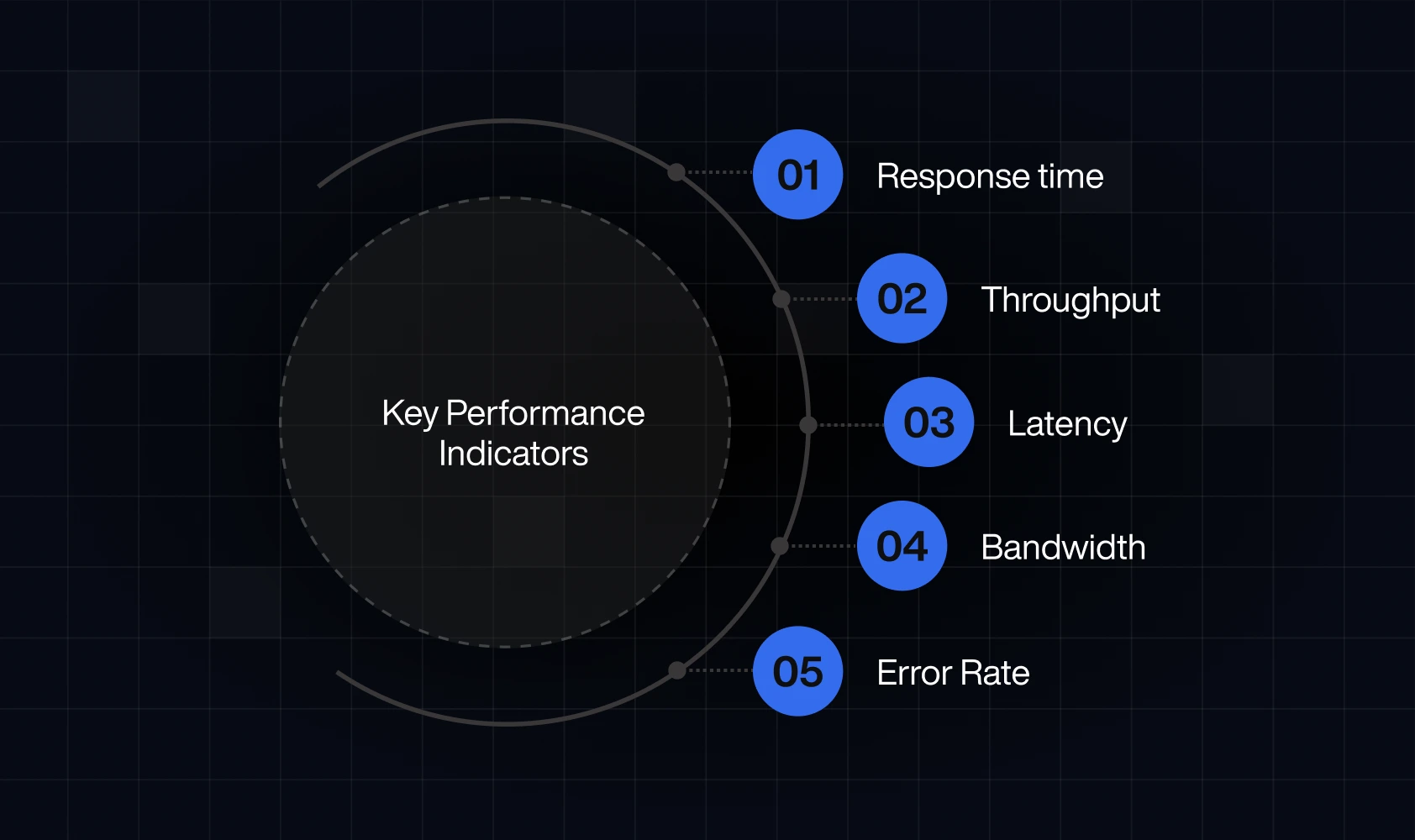
FAQs: Quick fixes and common Webflow speed myths
Do I really need to compress images if Webflow already does it?
Webflow helps, but it doesn't do everything, so the answer is yes. Compressing your images before uploading ensures you're not wasting bandwidth on oversized files.
Can I use background images instead of image elements?
You can, but don’t overuse them. Background images don’t get responsive image support in Webflow, which means they won’t automatically adjust for different screen sizes. Use them for decoration, not content.
Is it okay to paste in lots of custom code or scripts?
A bit of custom code is fine, but piling on scripts and overusing them can and will slow your site down. Always check if you actually need it (and defer non-essential scripts when possible).
Does Webflow hosting affect site speed?
Webflow’s hosting is solid and fast, especially when paired with proper optimization. If your site is still slow, the issue is probably on the build side, not the server.
Can animations hurt performance?
Yes, but only if they’re overdone or unoptimized. Subtle, purposeful animations usually don’t cause problems. However, layering lots of interactions on page load will definitely take its toll on the site speed.
Will using CMS Collections slow things down?
CMS content loads just like static content, as long as your structure is clean, so it won’t directly slow thing down. Problems usually come from oversized Collection Lists or loading too many items at once.
Do I need to worry about mobile performance separately?
A site that performs well on desktop can still lag on mobile, especially if there are heavy images, complex animations, or layout shifts. So the answer is yes, you should address mobile performance separately. It’s a good idea to always test on mobile and adjust accordingly.
Final thoughts: keep it fast, keep it focused
Every new image, animation, script, or CMS field you add affects performance in some way. That doesn’t mean you have to strip your site down to the bare bones. However, it does mean being intentional with what you include, and especially how you build. So, how to keep your performance fully optimized? Keep checking and keep things clean - that’s the best advice we, as Webflow experts, can provide you with.
Remember that the fastest site is the one that does the most with the least. If you’re ready to achieve that - and are looking for a team that knows exactly how to get you there - we’re just one call away. Feel free to contact us for more details.


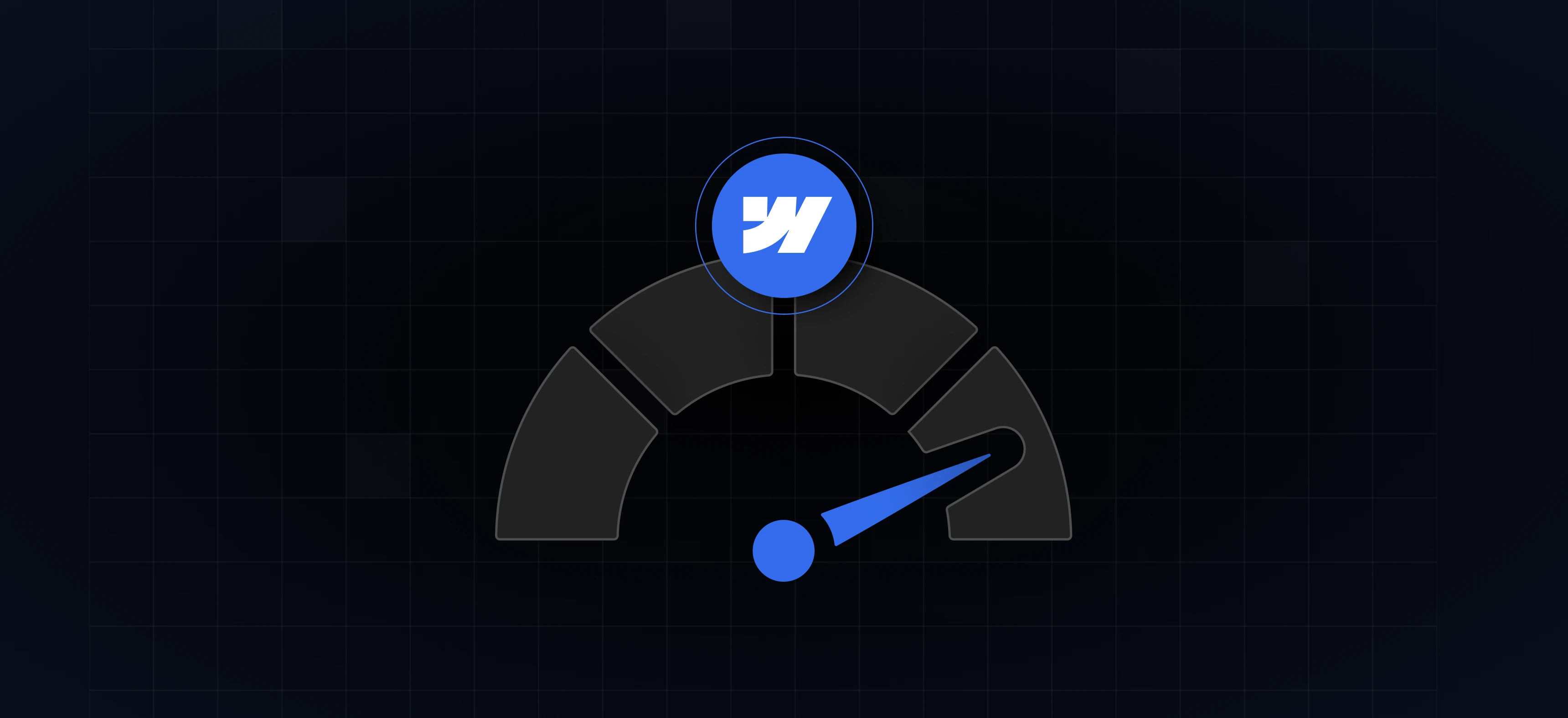


%201.svg)