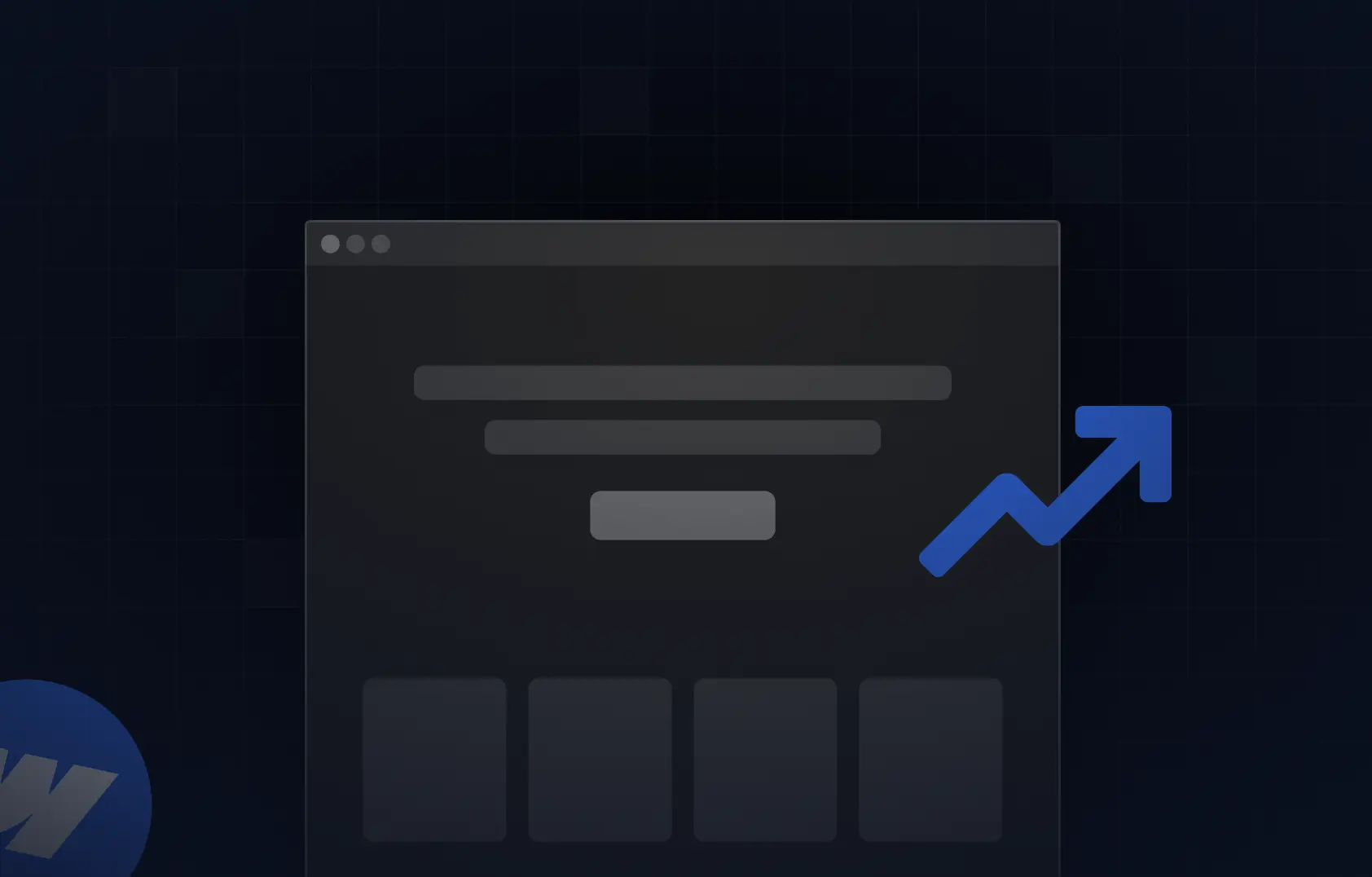Table of content
Summary:
You can’t directly import Figma files into Webflow, but it’s possible with the help of plugins, export tools, and manual rebuilding.
- Figma and Webflow complement each other.
- Fonts, colors, images, and layouts transfer fairly well, but spacing, animations, and responsiveness must be rebuilt.
- Prepping Figma files (organized layers, clear naming, consistent styles) ensures a smoother workflow.
- Webflow offers powerful tools to bring Figma designs to life.
- Some of the common mistakes during the import are messy layers, ignored responsiveness, unoptimized assets, and inconsistent styles.
- Testing throughout the process is crucial for performance and user experience.
How to convert Figma designs to Webflow without the headache
Those who love their design work to be collaborative, easy, fast, and flexible often go with Figma as their tool of choice. And when it’s time to take those Figma creations and bring them to life visually, many choose to convert Figma to Webflow. Why? Because Webflow gives them full control over their website’s design and functionality without coding. If this pairing sounds interesting to you, this blog shares all about how to make it right.
Can I import Figma into Webflow?
Can I turn Figma into a website with Webflow? It’s the question those who want to move from static designs to a functional site want to know. While you can’t simply drag and drop a Figma file into Webflow, you can still relatively easily combine a Figma file with Webflow design and development. It can be with the help of plugins and export tools, or by recreating layouts directly in Webflow’s visual editor. That being said, the important part is that your creative vision made in Figma can stay consistent, and you can still get the flexibility and control that Webflow offers.
Why Figma + Webflow is a power combo
Is Webflow compatible with Figma? The answer is simple - yes. Figma and Webflow make a natural pair because they solve two sides of the same problem. On one hand, Figma is a great tool for developing your ideas, especially with its collaborative features. Designers, marketers, and stakeholders can all work together in real time, and easily leave feedback and test variations - all without messy file versions or long email threads.
On the other hand, Webflow picks up where Figma leaves off. Those working in Figma would need to hand static designs to developers and wait weeks for them to be coded into a live website. On the other hand, as one of the best no-code builders, Webflow can help you turn Figma designs into custom website solutions without a single line of code. On top of that, it provides you with:
- Exceptional design control,
- The ability to add animations,
- Interactivity and user-centered design,
- CMS for dynamic content.
So instead of wondering “Is Figma or Webflow better?”, the focus should be shifted to what they can do when paired. And together, Figma and Webflow create a seamless workflow - from concept to launch.
Prepping your Figma file for a smooth export
Before you move your designs into Webflow, it’s best to take a little time to clean up your Figma file - it can save you a lot of headaches along the way. The more organized you are, the smoother the transition will be. So here’s what to do (if it’s not already done):
- Organize your layers - keep all the file elements structured in a logical hierarchy so you (or anyone else) can quickly find what they need.
- Use clear naming conventions – Instead of “Rectangle 23,” name your layers clearly, like “Header Background” or “CTA Button.”
- Group related elements – Combine items that belong together (like icons with text labels) to make the build process faster.
- Set up consistent styles – Apply reusable color styles, text styles, and components to keep your design easier to translate into Webflow.
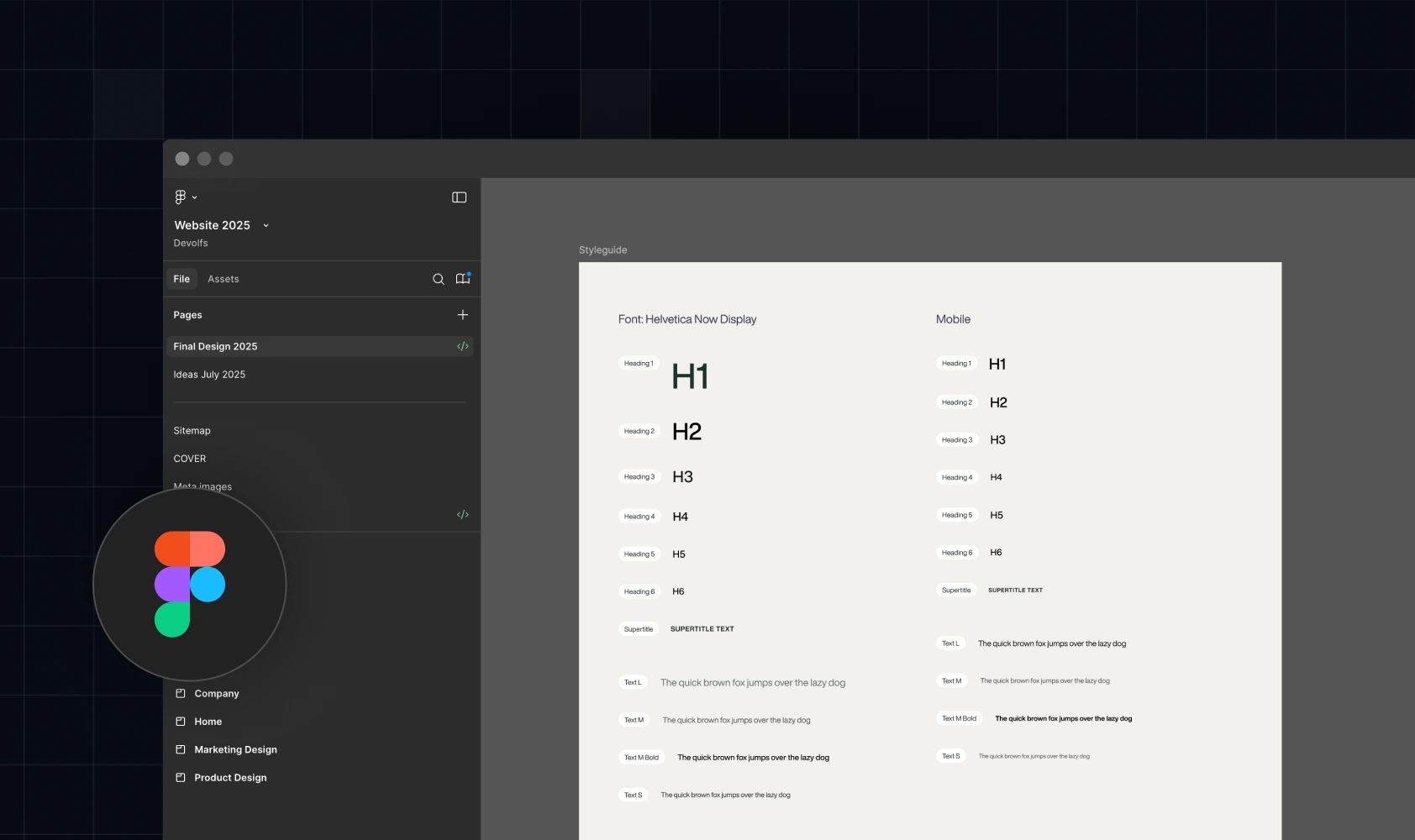
Tools and plugins for converting Figma to Webflow
When it comes to converting Figma designs to Webflow, there are several tools and plugins that can make the process faster and as accurate as possible. Some of these assets help you export efficiently, while others let you sync designs directly with your Webflow project. When it’s time to convert Figma to Webflow, here’s what to look for:
Understanding what transfers (and what doesn’t)
Fonts, text styles, colors, shapes, icons, and images can all migrate from Figma to Webflow with minimal adjustments. Your basic layout made in Figma, with its sections, grids, and frames, also gives a solid starting point for the Webflow build.
However, even if you go with the smoothest way to transfer Figma design to Webflow (which is by using the Figma to Webflow plugin), keep in mind that some elements will still need manual tweaking. So here’s a short list of all the elements that don’t carry over:
- Fonts and text styles - your font choices, sizes, and basic text styling usually match closely between Figma and Webflow. However, sometimes spacing or line-height looks slightly different, so a quick check is always a good idea.
- Spacing and layout – Auto Layout in Figma is powerful, but Webflow’s box model works differently. It’s probable you’ll need to adjust spacing.
- Colors and styles – colors and styles can come over from Figma, but you might need to set up reusable colors in Webflow so you can update them quickly across your site.
- Interactions and animations - this is where Webflow really shines, but it’s also where nothing directly carries over. Figma prototypes can show flows, but you’ll need to rebuild interactions in Webflow using its animation tools.
- Responsiveness – Figma lets you design for different breakpoints, but Webflow requires you to set up responsive behavior manually.
How to import Figma to Webflow? A step-by-step guide
Converting your Figma designs to a fully functional Webflow might seem tricky - and that's because it is. However, breaking it down into clear steps makes it much easier. So, without further ado, here’s exactly what you need to make your Webflow site match your Figma design perfectly.
#1 Setting up your Webflow project
First things first - and that’s creating a new project in Webflow. It’s simply done by clicking on the blue button at the top right corner. Still, it’s not all that needs to be done before importing. Once the new project is set, you’ll also need to:
- Create global styles (if your Figma file doesn’t have these styles defined) - all the default elements on a website (like headings, paragraphs, and links) are called global styles, and they set the base look of your site. That means that, for example, if you choose a certain global heading style, every heading on your site will follow that rule.
- Come up with a style guide - you can choose to make your own style guide from scratch, or use the base style guide or HTML tag template.
- Set up custom colors - define your brand’s main colors (like primary, secondary, and accent) and save them as reusable swatches. This way, you can quickly apply the same colors across your whole site.
#2 Exporting assets from Figma
Now your Webflow basics are set. Naturally, the next step should be exporting your Figma assets. It’s really helpful if you remember to mark the elements you’ll need later during the design phase, since it can make exporting much quicker.
To export a specific frame, select it first, then open the Export dialog. On the other hand, if you need to export everything, just open the Export dialog (Control+Shift+E on Windows, Command+Shift+E on Mac). After exporting, you can drag the files straight into Webflow or use the Upload button in the Assets panel.
#3 Rebuilding layouts and components
When Figma assets are ready to go, it’s time to rebuild your designs inside Webflow. Your next step should be recreating the main layout of each page. To ease this job for yourself, try using tools like Flexbox and Grid.
It’s also advisable to identify repeating elements from your Figma file (think of buttons, navbars, or cards) and turn them into Webflow components. This way, any updates you make will apply everywhere. It’s the easiest way to keep your site consistent and easy to manage.
#4 Applying styles and animations
After rebuilding your layouts and components, it’s time to bring them to life. What does it mean? It’s the final step, and it implies adding custom colors, typography, and spacing to match your Figma design.
This phase also refers to interactions and animations (like hover effects or, for example, fade-ins). However, keep in mind that animations and interactions can’t be exported directly from Figma, because Figma only handles static designs. You’ll need to recreate these effects in Webflow to achieve the same look and behavior.
Pro tips to speed up the process
We didn’t know all the ins and outs of importing Figma to Webflow right from the start. There are steps and elements that we’ve adopted along the way because we discovered how they make the whole process a bit easier. So, here are some workflow secrets we wish we knew sooner:
- Use components for consistency - turn repeating elements like buttons, cards, and navbars into reusable components. This keeps your site consistent and makes updates faster.
- Leverage Grid and Flexbox - Webflow’s layout tools are powerful. Use Grid for structured sections and Flexbox for aligning items within containers. It’ll save you hours of manual adjustments.
- Keep Figma open - having your design file open while building lets you quickly reference it.
- Name layers clearly - in Figma, use descriptive names and forward slashes for subfolders (e.g., icon/back). When importing to Webflow, this keeps your Assets panel organized.
- Test as you go - preview interactions and layouts frequently. Catching issues early is way easier than fixing them all at the end.
Common mistakes and how to avoid them
Some of these mistakes we made on our own when we were getting the ropes of Figma to Webflow conversion. Others we picked up from the community. Nevertheless, for achieving an efficient Webflow website, it’s important to try to avoid as many of these as you can:
- Disorganized layers
Messy Figma layers make it hard to implement designs in Webflow.
Tip: Use clear naming conventions, group related elements, align layers with Webflow structure, and avoid deep nesting.
- Ignoring responsive design
Static desktop layouts often break on other devices.
Tip: Use flexible layouts, test mobile/tablet variations, and always preview responsiveness in Webflow.
- Overlooking Webflow structural elements
Skipping sections, containers, or grids leads to designs that are hard to maintain.
Tip: Use sections for large divisions, containers for consistent widths, Div Blocks for grouping, and Grid/Flexbox for responsive alignment.
- Unoptimized assets
Large images or wrong formats slow down the site.
Tip: Implement Webflow site performance optimization. That includes compressing images, using correct formats and dimensions, and enabling lazy loading.
- Inconsistent typography and styles
Mismanaged fonts, colors, and sizes create redundant styles. Not only that, but they reflect poorly on your branding.
Tip: Set consistent font sizes, line heights, and colors; use scalable units (REM/EM); apply styles at the project level.
- Overcomplicating animations
Excessive interactions slow down performance and hurt user experience.
Tip: Stick to simple transitions (hover, fade-in, scroll) and avoid animating large elements. On top of that, make sure animations serve to enhance rather than distract.
- Not using Webflow CMS
Manually updating content limits scalability and efficiency.
Tip: Set up collections, use dynamic collection lists and pages, and simplify updates via the Webflow Editor.
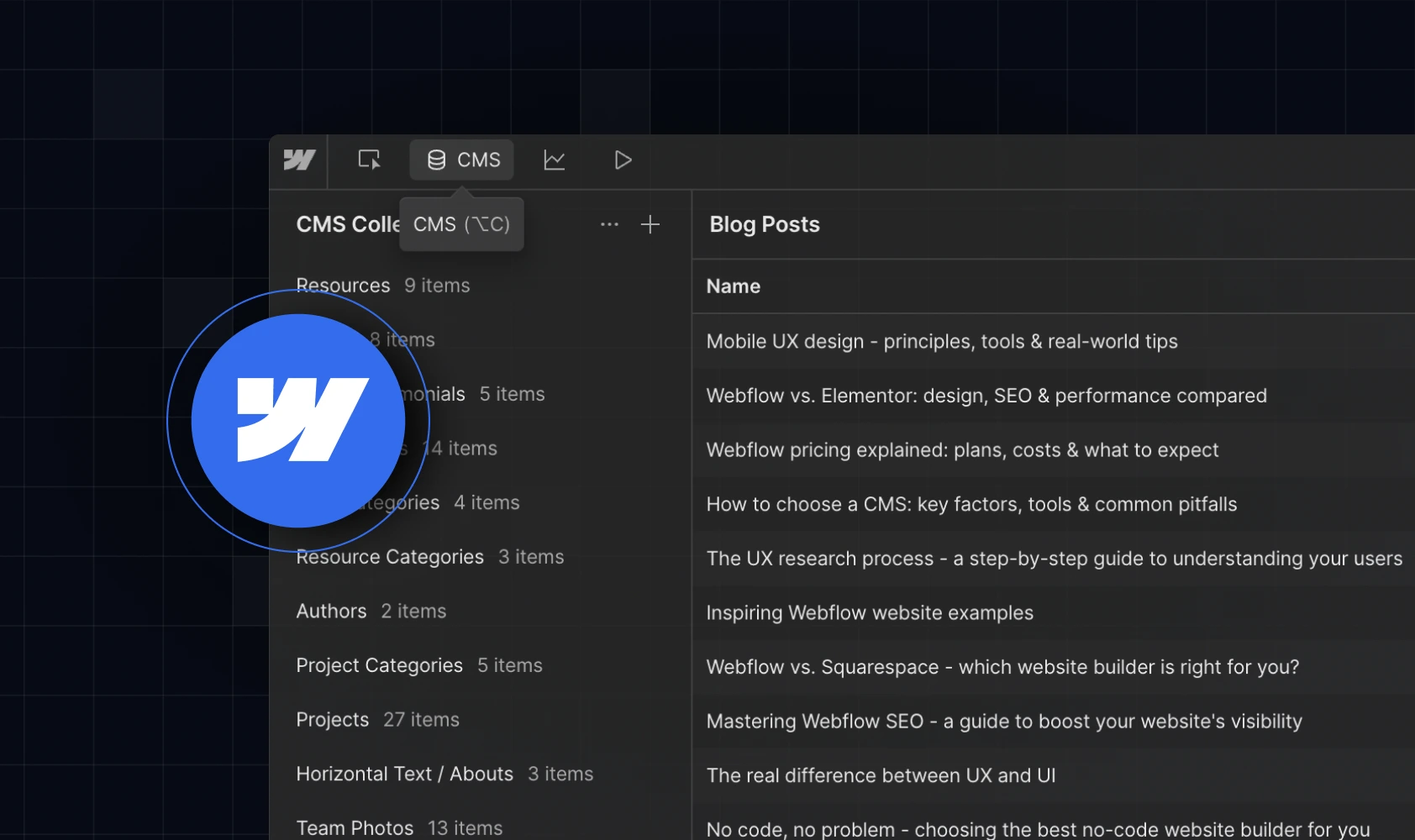
Testing and fine-tuning in Webflow
Assuming a design works perfectly without testing leads to broken layouts and poor website usability. And the thing is, even in the hands of a top-rated professional, designs rarely translate perfectly from Figma to a live website.
That’s why it’s important to check responsiveness, test animations, and ultimately experience the site as a user so you can catch issues early. Skipping this step can lead to more often than not negatively affect your website and, therefore, future visitors.
When to call in the experts
We’ve provided you with the frame of how the Figma to Webflow import should look. As you can see, there is always room for error, even for those who have some experience with both of these platforms.
If you want to skip the headache and get it done right the first time, Devolfs is here to help. We can take your designs and turn them into a professional, fully optimized Webflow site that looks and works exactly like you imagined - and all that without the trial-and-error. After all, that’s what we specialized in. Don’t hesitate to reach out to us if you’re looking for expert help with the Figma to Webflow transition.


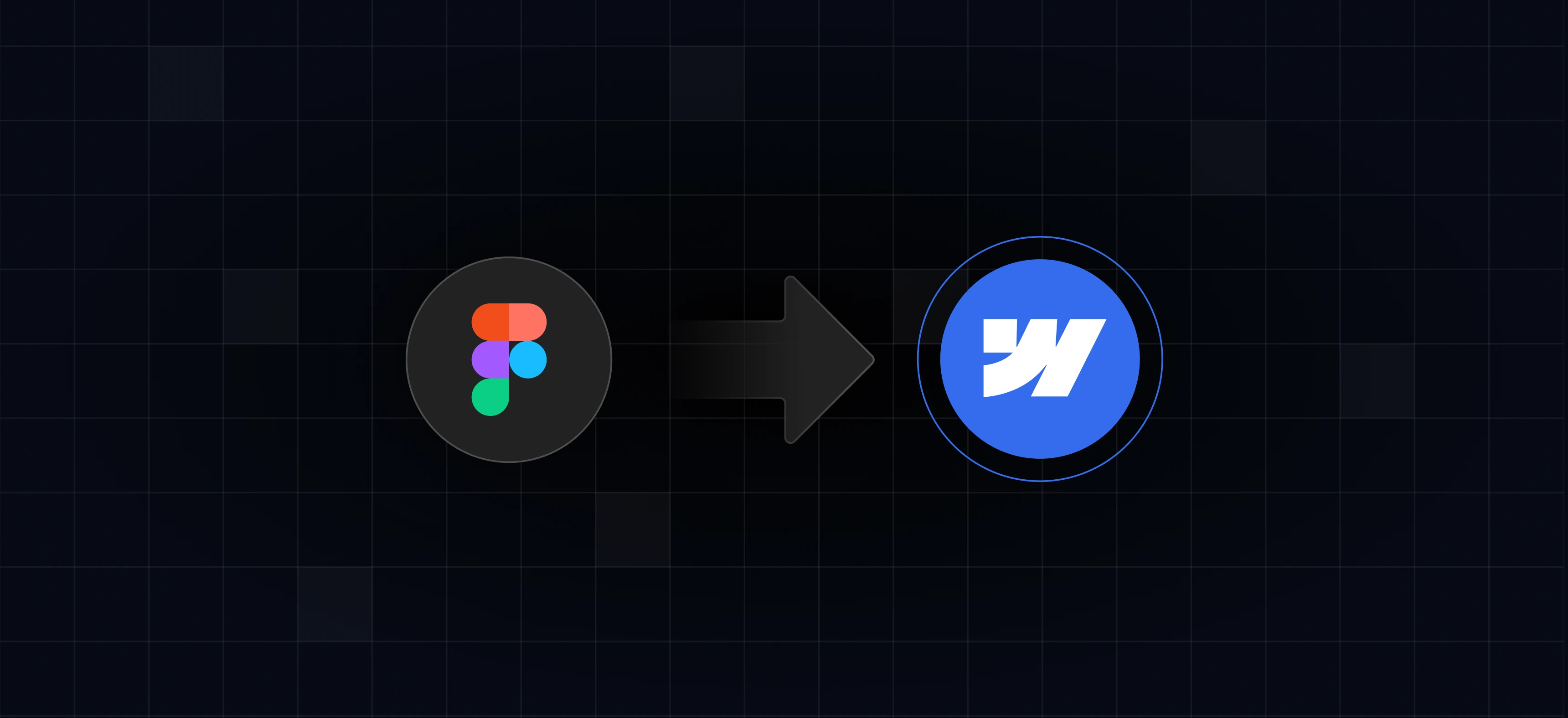


%201.svg)