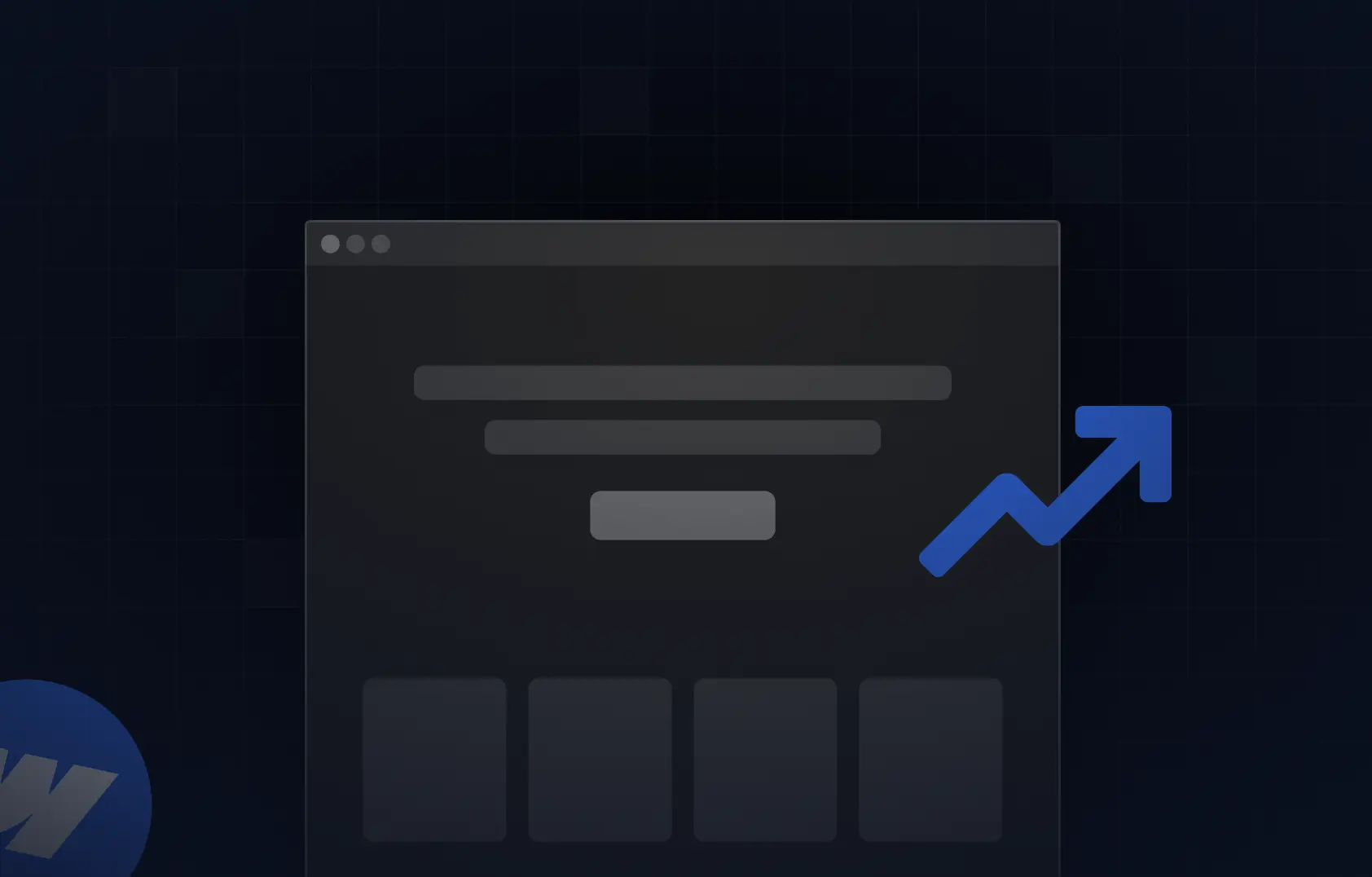Table of content
Summary:
Does Webflow require maintenance? In this blog post, you’ll learn:
- Why regular website maintenance is crucial
- How to keep your Webflow site running problem-free
- Common red flags to watch out for before they turn into bigger issues
- How to build a simple maintenance routine
Website maintenance best practices - how to keep your site in top shape
So, you’ve launched an exceptional website. Now, all you need to do is sit back and enjoy the results. Well, not quite. Did you know that nearly half of users lose trust in a site that isn’t regularly updated? That means your job doesn’t end on launch day. Regular Webflow maintenance on your website keeps your brand looking sharp, your users engaged, and, let’s not forget, your rankings climbing. With that in mind, we decided to break down some simple yet effective maintenance practices that’ll help your website stay impressive at all times.
Why Webflow websites aren’t “Set it and forget it”
Website maintenance means keeping your website fresh and error-free by taking care of technical updates, optimization, and security. When done right, this type of maintenance works in favor of your website’s performance, safety, and scalability.
Webflow makes the process a bit easier, since it’s a platform that handles hosting and some automatic tasks on its own. However, even prime Webflow websites need proactive upkeep so they stay fast and conversion-ready.
Why regular website maintenance matters
One of the most important reasons for regular website maintenance is security. Ongoing care (including updates, backups, and security scans) is one of the ways to reduce plugin/API vulnerabilities and keep security breaches and cyber attacks at bay.
However, safety is far from the only reason you should keep your website up to date. It’s also necessary so your site can run efficiently - and keep a satisfactory user experience. Glitches and other functionality errors, after all, can never be part of the user-centred design that every website of today strives for. Start with yourself - would you go back to a website with broken links, missing pages, and other performance issues?
Beyond security and performance, keep in mind that consistent upkeep supports scalability, since it makes adding new features or integrations easier as your business grows. SEO is another reason to keep your site well-maintained, since websites that are regularly updated and error-free are favored by Google. With little to no broken links, stale content, or indexing errors, you have better chances of ranking higher.
In the end, website maintenance allows you to be in line with the latest trends regarding design and technology. You’ll agree it’s highly important in order to stay relevant in the highly competitive market.
How to perform regular Webflow maintenance
Not all maintenance tasks need the same level of attention. Some things should be checked every week, while some won’t demand your attention for months at a time. That’s why we’ve divided the checklist by frequency. Here’s a quick glimpse of the necessary Webflow website maintenance tasks:
What to look out for during maintenance
Performing regular maintenance doesn’t mean there is zero chance of errors occurring. However, it’s exactly this upkeep that will allow you to catch the issues early. Here are some common red flags to look out for, and how to fix them before they escalate:
- Slow animations or lagging interactions - if this happens, your site might have a heavy DOM structure or unoptimized Lottie files slowing it down.
How to fix it: Simplify complex animations and compress Lottie files.
- CMS errors - content gaps and layout issues could be the result of missing references or broken dynamic lists.
How to fix it: Regularly review CMS collections. When you spot it, re-link missing fields. It’s also beneficial if you run test pages to confirm that dynamic data loads correctly.
- SEO drift - your ranking may suffer due to outdated meta titles, alt tags, and/or structured data
How to fix it: Go through your metadata and make sure alt text actually describes the images. On top of that, run a quick schema check with Google’s Rich Results Test.
- Design inconsistencies - sometimes the design you set up (colors, fonts, spacing, reusable components) can get messed up when new content or elements are added.
How to fix it: Preview key pages to make sure everything still looks consistent. When in a dilemma, double-check your style guide.
- Accessibility issues - adding new content can sometimes unintentionally break accessibility.
How to fix it: Use tools like WAVE or Stark to audit accessibility. At the same time, make sure to adjust color contrast and be certain all interactive elements are keyboard-friendly.
Common issues to avoid while dealing with maintenance in Webflow
When it comes to website maintenance, we already mentioned that Webflow makes many things easier. That being said, the Webflow maintenance process is not completely hands-off. It does come with a set of its own red flags to watch out for. So, without further ado, let’s check some of the common problems Webflow users encounter:
- Deleting global classes - it can happen when you clean up too aggressively. Check your style settings before deleting anything so you don’t remove something important.
- Untracked CMS changes - it often occurs when multiple people edit the site live at the same time. To avoid it, keep track of who edits what and assign clear roles to editors.
- Unoptimized media - compress images and videos before uploading (as you would with any other platform)
- SEO getting outdated - don’t assume old Webflow SEO settings are still fine, but regularly double-check meta titles, descriptions, and sitemaps.
- Confusing versions - often happens when you edit clones or backups by mistake. To prevent it from happening, simply label your projects and backups clearly in Webflow. That way, you’ll always know which version you’re working on.
Optimizing for performance and security
Webflow already takes care of hosting and SSL for you (it’s one of those elements where Webflow wins in Webflow vs. WordPress competition). However, there’s always something you can do on your own to improve security and performance even more.
For example, you can minify any custom code or scripts. Keep in mind that smaller files mean faster load times and, therefore, a better experience for your visitors. And while we’re at loading time, be careful with third-party embeds (chat widgets, analytics tools, forms, and the like) since each of them adds extra weight to your site and can make it slower.
It’s also smart to keep an eye on traffic patterns through your analytics or CDN logs. Sudden spikes can show you performance issues or even security problems. Finally, it’s a smart move to test your site’s speed from different global regions. A site that loads quickly in one country might lag elsewhere. This small optimization step can make a big difference and provide a fast and smooth experience for everyone, no matter where they try to access your website - and your business will be thankful for it.
Backup and version control best practices
There is always a possibility, for some reason or another, for something to go wrong. If that happens, don’t despair. That’s why Webflow’s backup and versioning features exist - you can easily get everything back, if needed. However, how soon you’ll be able to recover will depend on how you’ve managed these elements. Here’s how to stay organized and avoid unnecessary stress:
- Duplicate before redesigns - Always make a copy of your site before big updates. It’s the easiest way to revert all your data and content if something goes wrong.
- Export monthly backups - just in case, keep an extra version stored locally. It works as a safety net beyond Webflow’s cloud.
- Name files clearly - use a consistent format (for example, Project-v1.3-Nov2025) so you can quickly find older versions.
- Keep a changelog - always document what’s been updated and by whom. It’s especially important if several people work on the same site.
Integrations and automation checks
Webflow Integrations can make your custom website solutions powerful. However, they can also be sneaky when they fail. A small API change, or, for example, an outdated script, can break automation or forms without anyone noticing - until it starts affecting your business. Regular checkups help you catch these issues before they hurt performance or leads.
To make things easier, here’s a quick overview of the most common integration types, what can go wrong, and how to stay on top of them.
Pro tips from Webflow experts
After hundreds of hours inside Webflow, we’ve built a checklist of things that keep websites running as intended. Think of these items as healthy website maintenance habits that save time and reduce clutter, and insightful tips for your future Webflow maintenance routine:
- Audit your Style Panel once a quarter - Webflow’s style inheritance can get messy fast. Check for unused combo classes or duplicated styles that slow down design edits.
- Use the “Clean Up” feature carefully - this feature is great for tidying unused styles, but you need to remember to always preview changes first. You’d be surprised how often a “global” style hides in one forgotten breakpoint.
- Create a sandbox page for testing - before embedding new code, Lottie files, or third-party widgets, test them on a hidden “dev” page. This prevents breaking live layouts.
- Keep an eye on your CMS item limit - if you’re scaling content, check Webflow CMS capacity. Going over the limit can silently block new posts.
- Schedule publishing times - Webflow lets you choose when to publish updates. Make use of it and avoid downtime when you need to edit during busy hours.
- Integrate status alerts - use a simple automation to send Slack or email notifications when a key form submission fails or an API disconnects.
- Revalidate your sitemap after major CMS changes - even if Webflow auto-updates it, Google sometimes needs a manual nudge via Search Console for faster reindexing.
Key takeaways
- Maintenance keeps your Webflow site secure, fast, and ready to scale
- Regular check-ups prevent expensive rebuilds
- Set a realistic maintenance rhythm (with weekly, monthly, and quarterly tasks)
- Keep your site active and error-free, for user experience and better SEO
- Always document changes - your future self will thank you
- Work on keeping integrations healthy
- Partnering with experts like Devolfs ensures your system scales smoothly.
Devolfs - your Webflow partner for the long run
Ongoing care is necessary if you wish your website to grow with your business. That’s why at Devolfs, we focus on building high-performing Webflow websites - and keeping them that way. Our team handles end-to-end Webflow maintenance, whether you need a quick audit or a complete redesign. If you want your website to perform at the prime level at all times, make sure to contact us.
FAQs
How often should I maintain my Webflow site?
Although there are some tasks you can do on a weekly basis, monthly light checks and quarterly deep audits work best.
Does Webflow handle maintenance automatically?
Hosting and security - yes, but even with them, there are some maintenance tasks you can do on your own to improve site performance and safety. When it comes to design, SEO, and CMS, they still need review.
Can I do maintenance myself?
The simple answer is yes. However, having a developer audit periodically helps prevent hidden issues - and can definitely provide you with a piece of mind.
How long does a full maintenance audit take?
Typically, 1–2 hours for smaller sites. However, this time can become much longer for enterprise clients.
What’s the biggest risk of skipping maintenance?
Avoiding regular maintenance often leads to gradual performance decline and outdated content. That hurts conversions and, therefore, your business in the long run.
Is Webflow having issues right now?
Have you ever wondered - is Webflow offline? It’s a fair question, especially if your site suddenly starts acting up. However, keep in mind that Webflow rarely experiences downtime, and when it does, it’s usually brief.
Is Webflow relevant in 2025?
Without a doubt, Webflow is more relevant than ever. Regular maintenance just makes sure you keep reaping the benefits you get from building with Webflow.


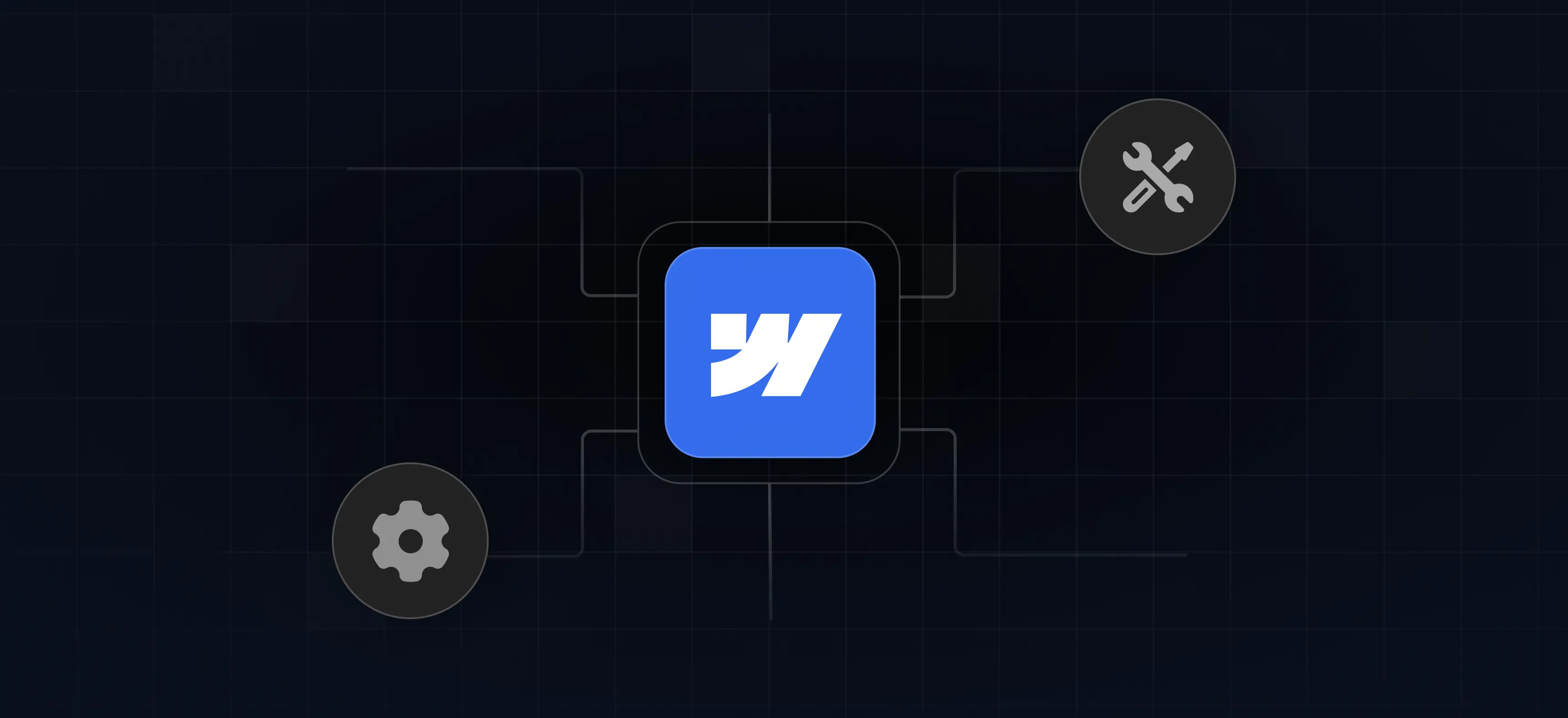


%201.svg)